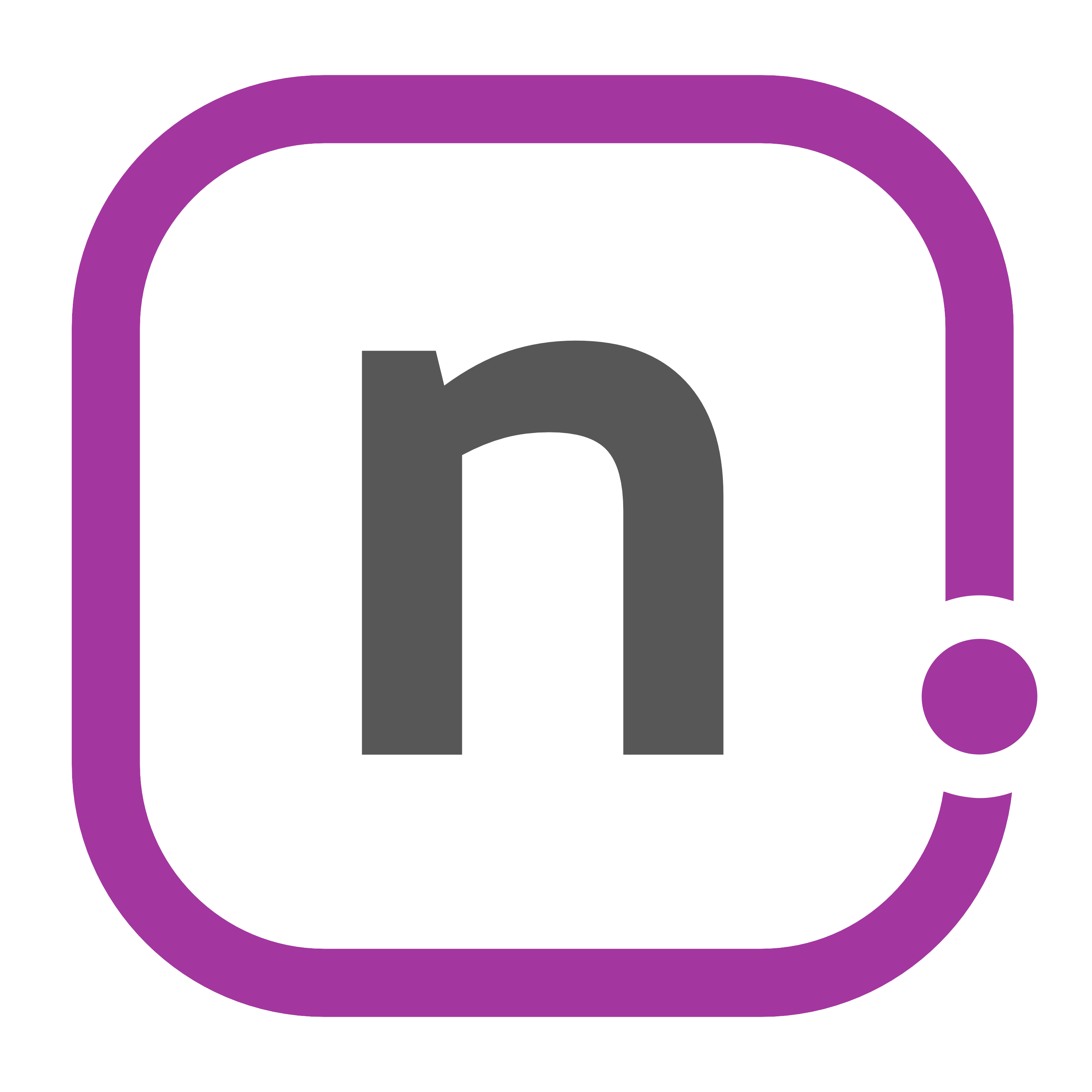Keep It Simple
After my big work trip, I immediately loaded the betas of iOS 11 and watchOS 4. I spent the whole summer showing restraint, and I just couldn’t wait any longer. So I backed everything up fully — once to iCloud and once to iTunes — and loaded them on.
What I’ve noticed in two weeks is that there are some small, subtle changes in a few key areas that have a very large and profound impact on how I use my devices. And some of them are really, really great. It’s brought me back to a place I’ve flirted with before, but now I can see my tasks with a new perspective and with a renewed focus. And it started with trying out iOS 11…
iOS 11 on the iPad
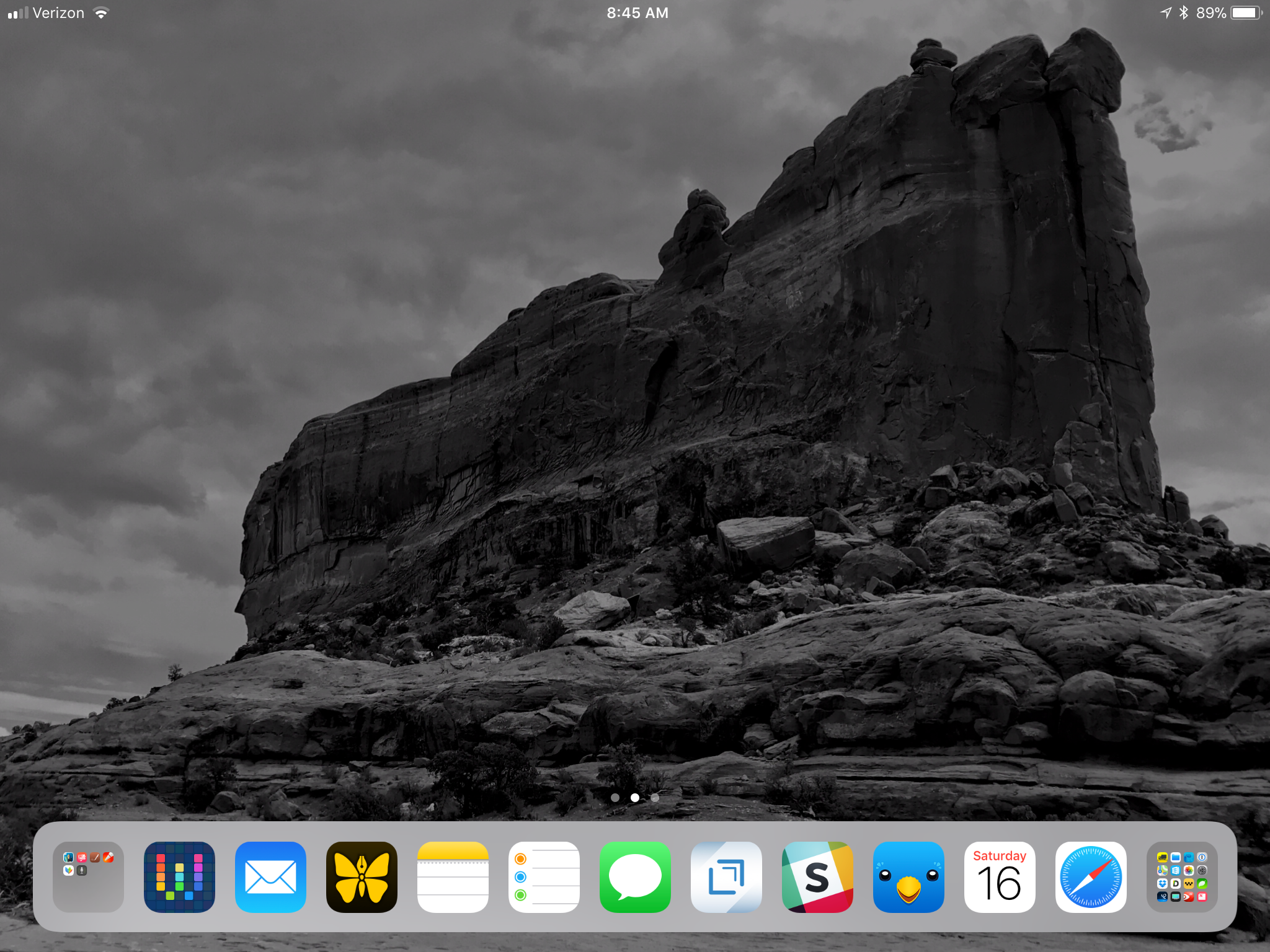
Fairly recently, I got an iPad Pro. It changed a lot about how I use my devices, my workflows, and elevated my productivity. I was able to get a lot of things done before; now, with iOS 11, I’ve never been more productive. Having iOS 11 on my iPad is like having an Aston Martin DB11 and adding all of the James Bond gadgets you can handle; it becomes a much more capable machine without changing its form.
The multitasking has taken some getting used to, but I’m constantly flying between spaces and slide over. I’m using different apps in slide over depending on the mode or context I’m in (think social, productivity, finance, etc.), but it feels very freeing now that I have somewhat of a handle on it. As time goes on, I’m sure that feeling will increase even more.
There’s a lot more with iOS 11 - like the new on-screen keyboard that has the flick gesture that I want on the iPhone too - but I’m going to let that be done by the professionals.1 The good news of loading on the beta is that I no longer have a desire to figure out how to sell the 9.7” iPad Pro to get the improved 10.5” model. This thing handles everything that I throw at it, and I don’t have to jump through hoops to get there, which makes me happy.
Management of my tasks is now primarily done on the iPad; there are so many times that split screen has been a godsend for my productivity, and that is the most true when it comes to my daily task management. Having a good watch face to help me through my day had been pretty great before. I often used the Modular face with my task manager’s useful complication and watch app. But with iOS 11 comes watchOS 4, and now there’s a better way…
Siri Apple Watch Face
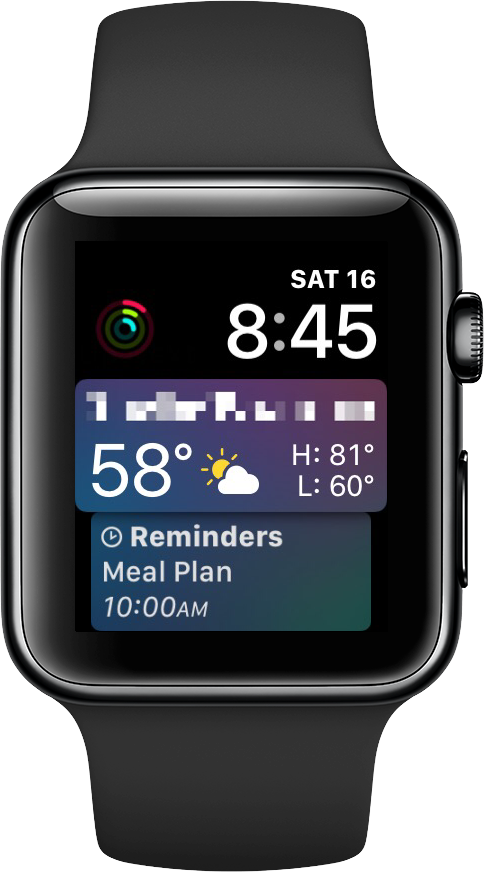
I’ll admit, when I first saw the watchOS 4 portion of the Apple Keynote, I wasn’t really blown away by everything. As I started working out, there are were some small improvements to how the workout app behaves on the watch. And when I loaded the beta on my Watch, I discovered that I was enamored with the Siri watch face.
A while ago, I created a Today workflow: this workflow would pull all of the information from my calendars, tasks, etc. and put it into my focus for the day. The problem with that was always this: I had to go seek the information, i.e. run the workflow. What I had always wanted was that information to automatically surface when I needed it. What I really needed was an assistant to get me my information and send it to me. I tried using Slack and IFTTT to help me with that, but it never seemed to work out the way I thought it should.
Now I have the Siri Watch Face. It brings up my calendar, the weather, the sunrise/sunset all in the order it’s happening. It still doesn’t bring up my tasks, at least not where I had them.2 I would love to see 3rd-party integrations for task managers or other calendars, weather apps like Carrot Weather or Weather Atlas, and even an Activity card to keep track of my progress throughout the day. Opening this up to the 3rd-party ecosystem will bring powerful new tools to the user, and allow the user to use their default applications in a new way to benefit their daily lives.
Overall, the Siri Watch Face is really fantastic, but there’s one thing that would make it even better: surfacing my tasks for me. And to do this, I need one more thing…
Reminders + Drafts
I’ve been down a road like this before. And there were some things about it previously that didn’t work for me. But there are a lot of things that have improved with the new operating system updates.
What I realized was that although having a dedicated task management app like 2Do, OmniFocus, or Things to house everything can be helpful, I really don’t need to have a complex system. What I needed was a place to house a large list, and then a way to move some of those things that are ready into my focus and apply some triggers (reminders) to execute my next actions. I don’t need a complex set of nested folders and lists; after all, I used to use a piece of paper and a pen for all of this stuff. After I sat down to figure this all out, I ended up just needing a more simple list structure: my master lists in Drafts which provide my areas of focus, my Inbox in Reminders for focus on next actions, and my recurring list in Reminders for when I need nudges for medicine, trash, and the like. And this setup works extremely well for me on the iPad Pro in split screen.
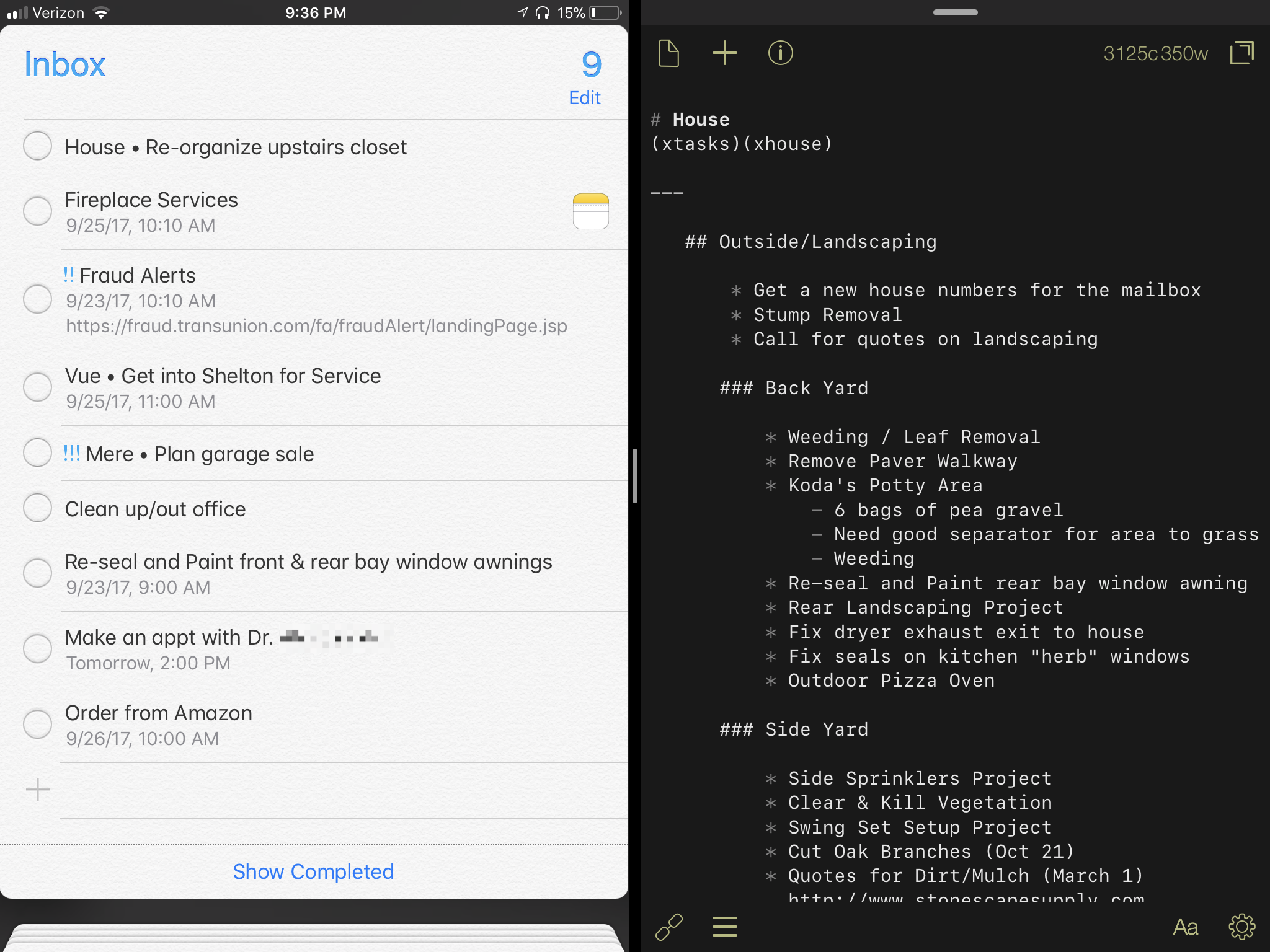
There are some challenges to using it in this way: how can I see everything that relates to my Home list now that it’s split between Reminders and Drafts? Tagging. While I wish that Reminders would get the ability for tags as has been done in Files, I’ll have to run with my own solution for now. It’s something that I’ve seen before,3 and it should help me with a lot of what I’m doing. For each list, I’ll tag it with a x[tag] format: for home, it will be xhome; for podcast stuff, it will be xpodcast. I’ll apply this to the items in my master lists and also the reminders that I pull into my inbox. I can then use Spotlight search to view everything related to that; within the apps, I can search for them. In Drafts, I have a filter created to search for xtasks, which I have put in each focus list I have. It’s a bit more work to type those tags in, but it’s going to be extremely useful going forward when I need to find something quickly.
Previously, I tried using Drafts + Reminders.app. I would send tasks over via actions and then apply the date/time to get them done. And while that could have worked then, for one reason or another it didn’t. But now that I’m a little older and little wiser, my mind has been opened slightly and I’m learning about how I operate; what I’ve come to realize is that I need simplicity. So with that in mind, now I can highlight my next actions/tasks in Drafts and drag/drop them into Reminders. From there, I can set all the things I need to do.
Now, I know what you’re thinking: why not use Notes for your lists? That has a lot to offer: search, formatting, rich links, images, etc. That seems like a better solution. And you’re right. Well, for now you’re right. Part of why I want to keep Drafts as my repository for the lists is because I want to future-proof my plan. And I’m hopeful that syntax highlighting comes to Drafts sooner rather than later. On the image below, I have the same list in Drafts and Ulysses, just to show the difference it can make. The visual difference between the two is important. Now I can navigate through my lists with ease. So in the short term, I’ll live with the syntax the way it looks in hopes that the next version of Drafts supports this so that it makes my life easier. If for whatever reason it doesn’t, the good news is that Drafts is extensible enough and I can share this into Notes without a problem.
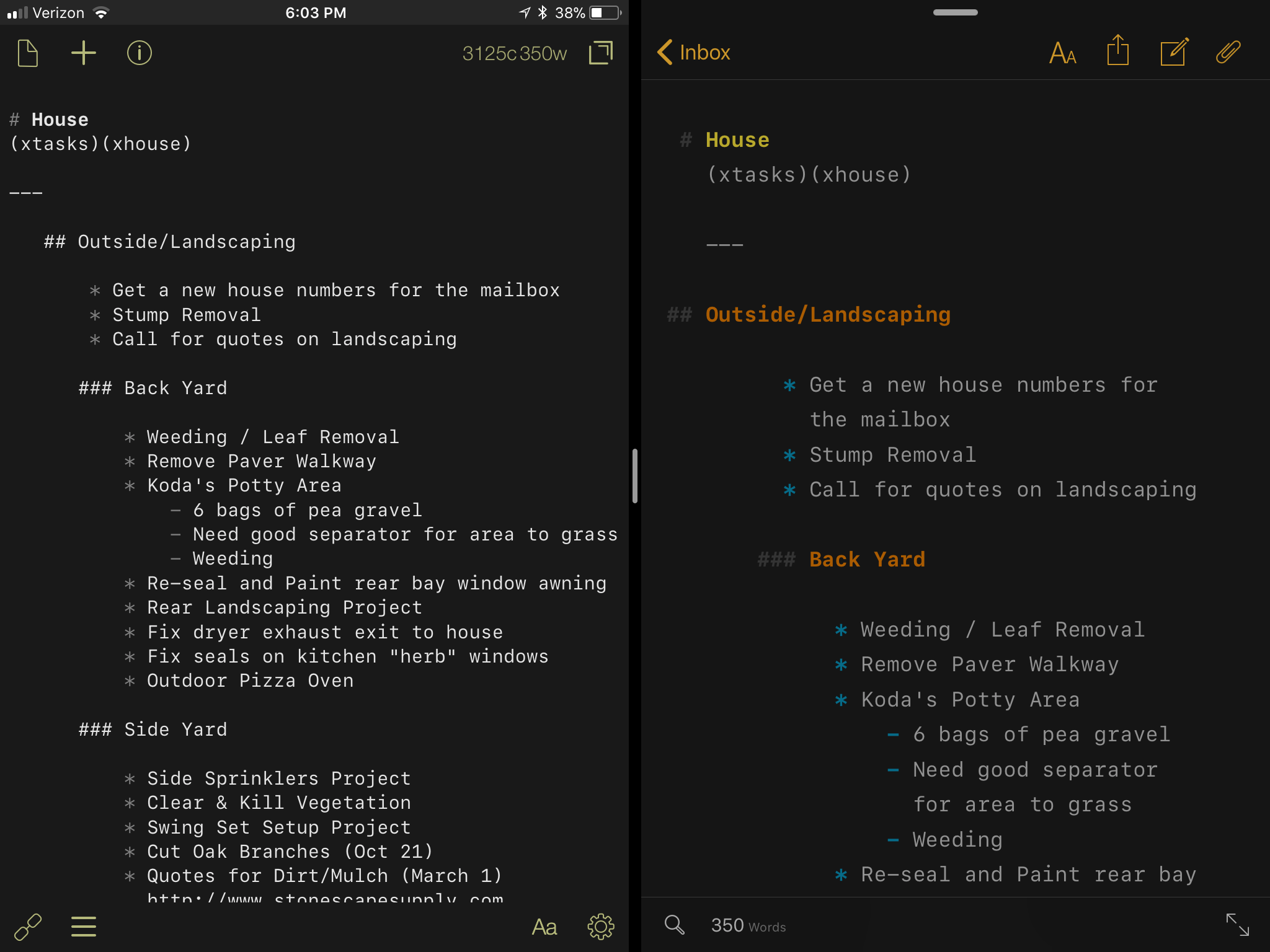
If in the future I need to expand my lists, I just simply need to create a new area of focus, tag the list appropriately, and add tasks to my Inbox in Reminders. From there, I just have to utilize my watch to help me get things accomplished. The system is good for small amounts, and I’m sure it can handle even my complex projects with ease.4
What it comes back down to is using Drafts as a central place of capture, something I have utilized before. My system has changed once again, but here it is that Drafts is at its core. This small little thing has reduced the mental friction of “where does this go”. I know where it goes. It goes in the place where all of my thoughts start. I might need to send it to another place — via an action, with drag/drop, or simple copy/paste — and then attach a reminder, but that’s ok. I can do that sort of thing on the fly without having to worry about where to start it. And for someone that can often get overwhelmed with how much there is to do with all that life throws at me, knowing that I can start in Drafts is a huge key to any success I have with my tasks life. Using Drafts in conjunction with native apps has led to bigger and better things that I originally had planned.
I’m also reminded of something that Merlin Mann often says on his multitude of podcasts (paraphrasing):
Try just talking to your dingus. Use Siri. Use the new features. Use the apps that you haven’t tried in a long time. A lot of this technology has improved with time.
He’s right. Things have improved with the help of integrations over the years. And while I would absolutely love to see Reminders get the same awesome treatment that Notes has received, it’s still not going to have a ton of nit-picky settings that other task managers do.5 So I should try to use it the way things are intended so that I can see what I can get out of it. Does it mean that I’m going to be able to manage some complex stuff? No. But it can be awesome when you start working within the ecosystem to make it work for you. You might not have a flesh-and-blood assistant, but you can have a better digital one than you’ve had in the past. The more you use it, the more you figure out how to work with it, the more you are going to get out of having this virtual assistant on your wrist.
With all of these changes, I can now manage all my tasks using my iPad Pro or iPhone running iOS 11 - my master list in Drafts, my focus list and recurring tasks in Reminders - and have it all surface for me on my Apple Watch on the Siri watch face. It puts it all there for me to look at in one scrollable view so that I can make sure I’m focused on the right things. The information I’ve stored is being surfaced to me. I’m letting go of the preconceived notions I had about what I should be using, and thinking about the way I want to work. I’m pleasantly surprised by how well this is working, and it’s only been a couple of weeks. How long will this last? Who knows. But I really like where this all is headed. I think I’ll set a reminder for next September: “Hey Siri, remind me in September to keep it simple.”
This post was originally a “Piques of the Week” post. I have taken most of that post and turned it into this one. Apologies for those that are re-reading some of this again, but it was the right thing to do.
- It’s a fantastic review that you can read in chapters on the web. Or download the ePub. Or listen to in audiobook form. It’s just very, very well produced. I hope to eventually be as good as Federico and the team. Bravo! ↩
- I was using Things for iPhone and iPad for most of the summer. Fantastic app. I’m still using Todoist for my work tasks. ↩
- I think I saw Gabe do this first, but it could have been from Merlin Mann as well. I can’t remember. Whomever it was, thanks. ↩
- My life is complicated, more than a lot of others. However, most of the tasks that I do are simple and don’t require a lot of steps to be written down. ↩
- Please, anyone at Apple that reads this: please make this happen. Reminders could be great, but it needs a bit of love. It’s not that far off, and I have ideas. Perhaps I’ll write them out. But it can be done. And I hope that you do it. ↩